Windows logo key keyboard shortcuts
| Press this key | To do this |
|---|---|
| Windows logo key | Open or close Start |
| Windows logo key + A | Open Action center |
| Windows logo key + B | Set focus in the notification area |
| Windows logo key + C |
Open Cortana in listening mode Notes কিভাবে ইনফো এ লিখুন লেখক হয়ে সবাইকে কিছু তথ্য জানানলেখালেখি করে আপনি জিততে পারেন আকর্ষনীয় পুরষ্কার! বিস্তারিত দেখুন
|
| Windows logo key + Shift + C | Open the charms menu |
| Windows logo key + D | Display and hide the desktop |
| Windows logo key + Alt + D | Display and hide the date and time on the desktop |
| Windows logo key + E | Open File Explorer |
| Windows logo key + F | Open Feedback Hub and take a screenshot |
| Windows logo key + G | Open Game bar when a game is open |
| Windows logo key + H | Start dictation |
| Windows logo key + I | Open Settings |
| Windows logo key + J | Set focus to a Windows tip when one is available.
When a Windows tip appears, bring focus to the Tip. Pressing the keyboard shortcuts again to bring focus to the element on the screen to which the Windows tip is anchored. |
| Windows logo key + K | Open the Connect quick action |
| Windows logo key + L | Lock your PC or switch accounts |
| Windows logo key + M | Minimize all windows |
| Windows logo key + O | Lock device orientation |
| Windows logo key + P | Choose a presentation display mode |
| Windows logo key + R | Open the Run dialog box |
| Windows logo key + S | Open search |
| Windows logo key + T | Cycle through apps on the taskbar |
| Windows logo key + U | Open Ease of Access Center |
| Windows logo key + V | Cycle through notifications |
| Windows logo key + Shift + V | Cycle through notifications in reverse order |
| Windows logo key + X | Open the Quick Link menu |
| Windows logo key + Y | Switch input between Windows Mixed Reality and your desktop |
| Windows logo key + Z | Show the commands available in an app in full-screen mode |
| Windows logo key + period (.) or semicolon (;) | Open emoji panel |
| Windows logo key + comma (,) | Temporarily peek at the desktop |
| Windows logo key + Pause | Display the System Properties dialog box |
| Windows logo key + Ctrl + F | Search for PCs (if you’re on a network) |
| Windows logo key + Shift + M | Restore minimized windows on the desktop |
| Windows logo key + number | Open the desktop and start the app pinned to the taskbar in the position indicated by the number. If the app is already running, switch to that app. |
| Windows logo key + Shift + number | Open the desktop and start a new instance of the app pinned to the taskbar in the position indicated by the number |
| Windows logo key + Ctrl + number | Open the desktop and switch to the last active window of the app pinned to the taskbar in the position indicated by the number |
| Windows logo key + Alt + number | Open the desktop and open the Jump List for the app pinned to the taskbar in the position indicated by the number |
| Windows logo key + Ctrl + Shift + number | Open the desktop and open a new instance of the app located at the given position on the taskbar as an administrator |
| Windows logo key + Tab | Open Task view |
| Windows logo key + Up arrow | Maximize the window |
| Windows logo key + Down arrow | Remove current app from screen or minimize the desktop window |
| Windows logo key + Left arrow | Maximize the app or desktop window to the left side of the screen |
| Windows logo key + Right arrow | Maximize the app or desktop window to the right side of the screen |
| Windows logo key + Home | Minimize all except the active desktop window (restores all windows on second stroke) |
| Windows logo key + Shift + Up arrow | Stretch the desktop window to the top and bottom of the screen |
| Windows logo key + Shift + Down arrow | Restore/minimize active desktop windows vertically, maintaining width |
| Windows logo key + Shift + Left arrow or Right arrow | Move an app or window in the desktop from one monitor to another |
| Windows logo key + Spacebar | Switch input language and keyboard layout |
| Windows logo key + Ctrl + Spacebar | Change to a previously selected input |
| Windows logo key + Ctrl + Enter | Open Narrator |
| Windows logo key + forward slash (/) | Begin IME reconversion |
| Windows logo key + Ctrl + V | Open shoulder taps |
Command Prompt keyboard shortcuts
| Press this key | To do this |
|---|---|
| Ctrl + C (or Ctrl + Insert) | Copy the selected text |
| Ctrl + V (or Shift + Insert) | Paste the selected text |
| Ctrl + M | Enter Mark mode |
| Alt + selection key | Begin selection in block mode |
| Arrow keys | Move the cursor in the direction specified |
| Page up | Move the cursor by one page up |
| Page down | Move the cursor by one page down |
| Ctrl + Home (Mark mode) | Move the cursor to the beginning of the buffer |
| Ctrl + End (Mark mode) | Move the cursor to the end of the buffer |
| Ctrl + Up arrow | Move up one line in the output history |
| Ctrl + Down arrow | Move down one line in the output history |
| Ctrl + Home (History navigation) | If the command line is empty, move the viewport to the top of the buffer. Otherwise, delete all the characters to the left of the cursor in the command line. |
| Ctrl + End (History navigation) | If the command line is empty, move the viewport to the command line. Otherwise, delete all the characters to the right of the cursor in the command line. |
Dialog box keyboard shortcuts
| Press this key | To do this |
|---|---|
| F4 | Display the items in the active list |
| Ctrl + Tab | Move forward through tabs |
| Ctrl + Shift + Tab | Move back through tabs |
| Ctrl + number (number 1–9) | Move to nth tab |
| Tab | Move forward through options |
| Shift + Tab | Move back through options |
| Alt + underlined letter | Perform the command (or select the option) that is used with that letter |
| Spacebar | Select or clear the check box if the active option is a check box |
| Backspace | Open a folder one level up if a folder is selected in the Save As or Open dialog box |
| Arrow keys | Select a button if the active option is a group of option buttons |
File Explorer keyboard shortcuts
| Press this key | To do this |
|---|---|
| Alt + D | Select the address bar |
| Ctrl + E | Select the search box |
| Ctrl + F | Select the search box |
| Ctrl + N | Open a new window |
| Ctrl + W | Close the active window |
| Ctrl + mouse scroll wheel | Change the size and appearance of file and folder icons |
| Ctrl + Shift + E | Display all folders above the selected folder |
| Ctrl + Shift + N | Create a new folder |
| Num Lock + asterisk (*) | Display all subfolders under the selected folder |
| Num Lock + plus (+) | Display the contents of the selected folder |
| Num Lock + minus (-) | Collapse the selected folder |
| Alt + P | Display the preview panel |
| Alt + Enter | Open the Properties dialog box for the selected item |
| Alt + Right arrow | View the next folder |
| Alt + Up arrow | View the folder that the folder was in |
| Alt + Left arrow | View the previous folder |
| Backspace | View the previous folder |
| Right arrow | Display the current selection (if it’s collapsed), or select the first subfolder |
| Left arrow | Collapse the current selection (if it’s expanded), or select the folder that the folder was in |
| End | Display the bottom of the active window |
| Home | Display the top of the active window |
| F11 | Maximize or minimize the active window |
Virtual desktops keyboard shortcuts
| Press this key | To do this |
|---|---|
| Windows logo key + Tab | Open Task view |
| Windows logo key + Ctrl + D | Add a virtual desktop |
| Windows logo key + Ctrl + Right arrow | Switch between virtual desktops you’ve created on the right |
| Windows logo key + Ctrl + Left arrow | Switch between virtual desktops you’ve created on the left |
| Windows logo key + Ctrl + F4 | Close the virtual desktop you’re using |
Taskbar keyboard shortcuts
| Press this key | To do this |
|---|---|
| Shift + click a taskbar button | Open an app or quickly open another instance of an app |
| Ctrl + Shift + click a taskbar button | Open an app as an administrator |
| Shift + right-click a taskbar button | Show the window menu for the app |
| Shift + right-click a grouped taskbar button | Show the window menu for the group |
| Ctrl + click a grouped taskbar button | Cycle through the windows of the group |
Settings keyboard shortcuts
| Press this key | To do this |
|---|---|
| Windows logo key + I | Open settings |
| Backspace | Go back to the settings home page |


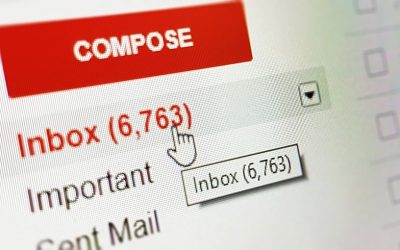

















মন্তব্যসমূহ